Video Campaigns let you show the video ads all alone or within other streaming video content on YouTube and across the Google Display Network.
There are three types of video ad formats:
1. True-View in stream ads: These video ads run before, during, or after other videos on YouTube or across Display Network Sites, games or apps. After 5 seconds the viewer has an option to skip the ad. True-View in-stream ads may also run on YouTube Videos that are their on other sites.
True-View ads are standard video ad type on YouTube.
2. True-View video discovery ads: These video show up on the YouTube homepage, search results pages, and as related videos on YouTube video watch pages. These ads appear after performing a YouTube search. When a viewer clicks the thumbnail for your ad, the video will play on its YouTube watch or channel pages.
3. Bumper Ads: These video ads are short ad format, designed in such a way to reach customers broadly and increase awareness about your brand by using a short, specific, effective, efficient and memorable message. They are just 6 seconds or less and viewers can't skip the ad.
Setting Up a YouTube Video Campaign
8. Specify your target location, to users whom you want your ad to be shown.
2. In-display ads, you'll need to include a title and short description.
Whereas, in-stream ads provide you with the option to overlap a display URL on top of the video. In the Ad URL options, you can specify redirects if any.In addition, to that a companion banner made from images from your video will appear on the side of the video ad.
3. Specify the maximum CPV (Cost per View) you want to pay for each view that happens.
4. You can further specify your target audience you would like the video to be shown- options include demographic (gender, age), interest (Home Decor Enthusiasts, Heath & Fitness Buffs etc)
6. The Next and main step is to link your AdWords account to the YouTube channel where the video is hosted if you haven't already. And then finally click "Finish" .
There are three types of video ad formats:
1. True-View in stream ads: These video ads run before, during, or after other videos on YouTube or across Display Network Sites, games or apps. After 5 seconds the viewer has an option to skip the ad. True-View in-stream ads may also run on YouTube Videos that are their on other sites.
True-View ads are standard video ad type on YouTube.
2. True-View video discovery ads: These video show up on the YouTube homepage, search results pages, and as related videos on YouTube video watch pages. These ads appear after performing a YouTube search. When a viewer clicks the thumbnail for your ad, the video will play on its YouTube watch or channel pages.
3. Bumper Ads: These video ads are short ad format, designed in such a way to reach customers broadly and increase awareness about your brand by using a short, specific, effective, efficient and memorable message. They are just 6 seconds or less and viewers can't skip the ad.
Setting Up a YouTube Video Campaign
- Sign In to your AdWords Account.
- Click Campaigns in the page menu to reach campaign page, and click the + button.
- In the Campaign type, select and click on Video.
4. In the Select Campaign Setting Page, give your campaign a name. Make sure "Video" has been selected in the Type drop down menu.
5. Select "In-stream or Video discovery ads" to ensure your video ad will be in True View Format.
6. Set up your budget per day. You can also select a delivery method, either the standard delivery, which shows ads evenly during the day, or accelerated delivery- which drives views as quickly as possible, thereby exhausting the budget.Accelerated Delivery is useful when time is constraint for example sale is in trend etc.
7. Decide where you want the ad to appear.
- YouTube Search: Video Ads will appear in searches and will appear on YouTube homepage, channel pages and video pages.
- YouTube Videos: They appear in display ads or in-stream ads.It can appear before or around videos shown across the Google Display Network.
Creation of separate campaigns for YouTube Search and YouTube Video as this will help you to better track performance metrics.
8. Specify your target location, to users whom you want your ad to be shown.
9. Google AdWords gives you an option to specify the operating system, device and carrier for more advanced targeting. This is especially useful for mobile apps ads, and it gives you an option to increase and decrease the bid.
10. In the advance settings section, Start date and end date can be specified for the campaign,you can also create custom schedule for when you want your video ad to be shown in the entire day. This helps to get better return for your ad spend.
Creating and Ad Group
- Name your ad group and insert the YouTube Link for the video you would like to run the ad for. Thereby, further choosing you want this ad to run as an in-stream ad or an in-display ad.
2. In-display ads, you'll need to include a title and short description.
Whereas, in-stream ads provide you with the option to overlap a display URL on top of the video. In the Ad URL options, you can specify redirects if any.In addition, to that a companion banner made from images from your video will appear on the side of the video ad.
3. Specify the maximum CPV (Cost per View) you want to pay for each view that happens.
4. You can further specify your target audience you would like the video to be shown- options include demographic (gender, age), interest (Home Decor Enthusiasts, Heath & Fitness Buffs etc)
5. You can further narrow down your targeting by keywords, topics, placements where you would like your video ad to appear. Along with that we can use AdWords Video ads to re-market to people who have been in contact with your brand already. This helps you to re-engage those who are already familiar with your brand.
6. The Next and main step is to link your AdWords account to the YouTube channel where the video is hosted if you haven't already. And then finally click "Finish" .
That's all from my end...
If you have any queries, feel free to write in comments down below..
Stay tuned for more digital advertising!!
Thank You...
If you have any queries, feel free to write in comments down below..
Stay tuned for more digital advertising!!
Thank You...



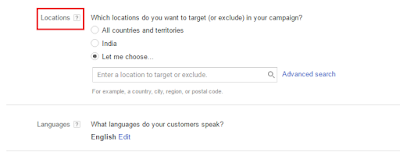



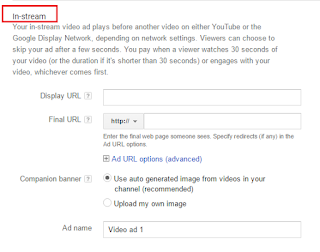


grt
ReplyDeleteThis comment has been removed by a blog administrator.
Delete